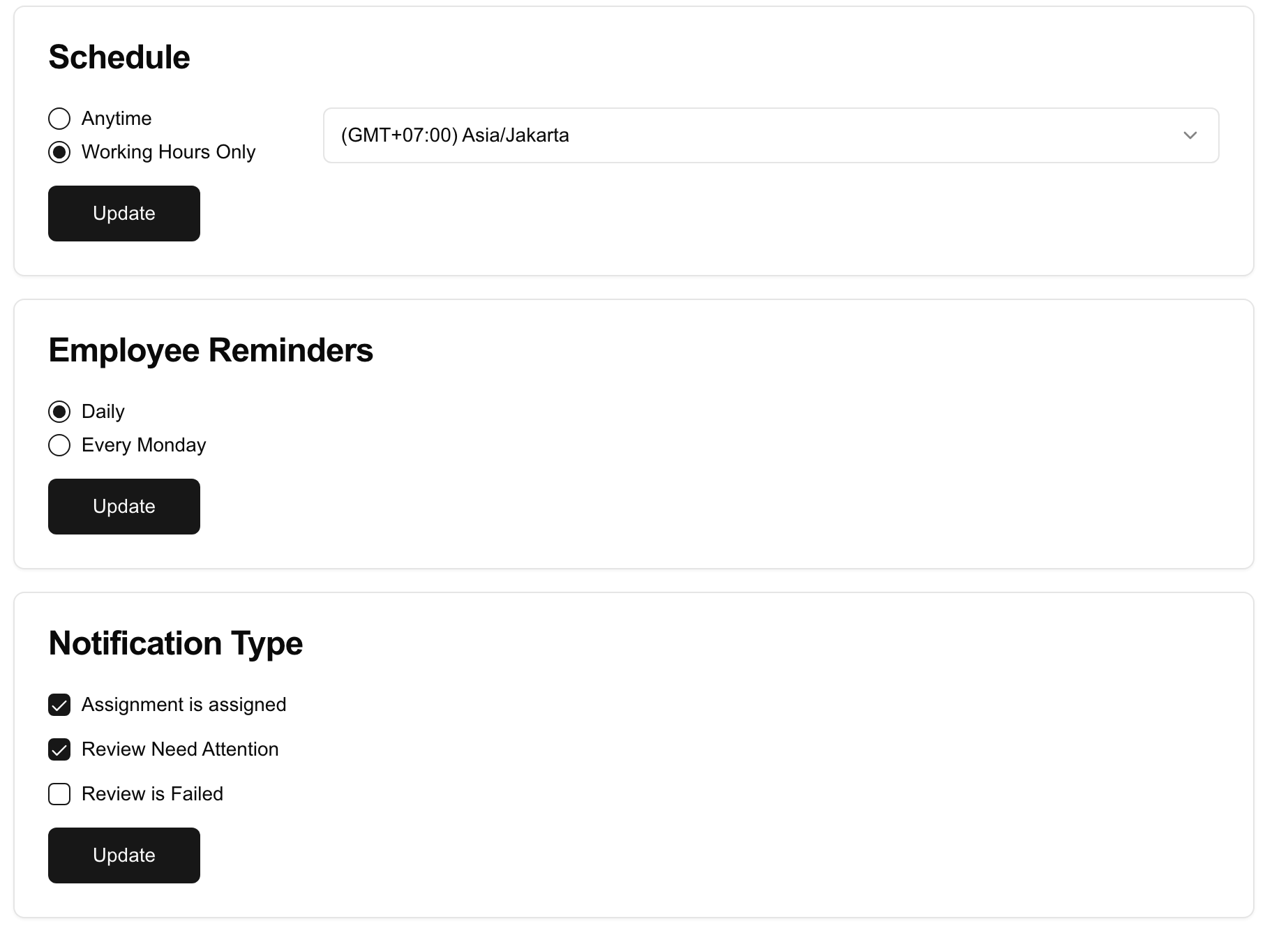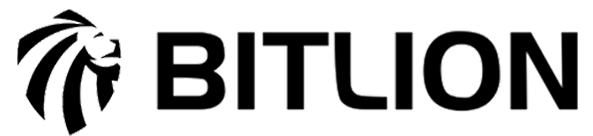Email Notification 📧
Your email notifications are determined by three key settings:
1. Schedule – When You Receive Notifications
This defines the time window during which notifications are sent.
Anytime
Notifications will be sent immediately at any time of day, including outside of working hours.
Working Hours Only
Notifications will only be sent during designated working hours based on your selected time zone.
Example: (GMT+07:00) Asia/Jakarta
✅ Tip: Choose this if you prefer to limit notifications to office hours only.
2. Employee Reminders – Frequency of General Reminders
This controls how often employees receive reminder emails related to their tasks or assignments.
Daily
Reminders are sent every day to keep employees updated on pending actions.
Every Monday
A weekly summary or reminder will be sent every Monday.
✅ Tip: Use “Every Monday” for a lighter email load and general weekly updates.
3. Notification Type – What Events Trigger Emails
Choose which types of system events will trigger a notification email:
✅ Assignment is assigned
You will receive an email when a new assignment is given to you.
✅ Review Needs Attention
You’ll be notified when a review or item requires your input or further action.
⬜️ Review is Failed
Enable this if you want to be notified when a review fails or is rejected.
✅ Tip: You can enable multiple notification types based on your role or preference.
Summary Example:
If you select:
Schedule: Working Hours Only
Reminders: Daily
Notification Types: Assignment is assigned, Review Needs Attention
Then you’ll receive daily emails (only during working hours) for any new assignments and any reviews requiring your attention.