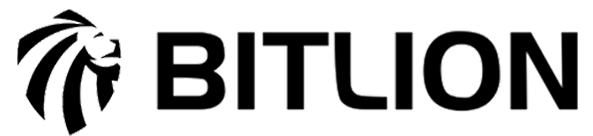SMTP Configuration Guide
Purpose: To allow your Bitlion software to send email notifications (e.g., task assignments, reminders, alerts).
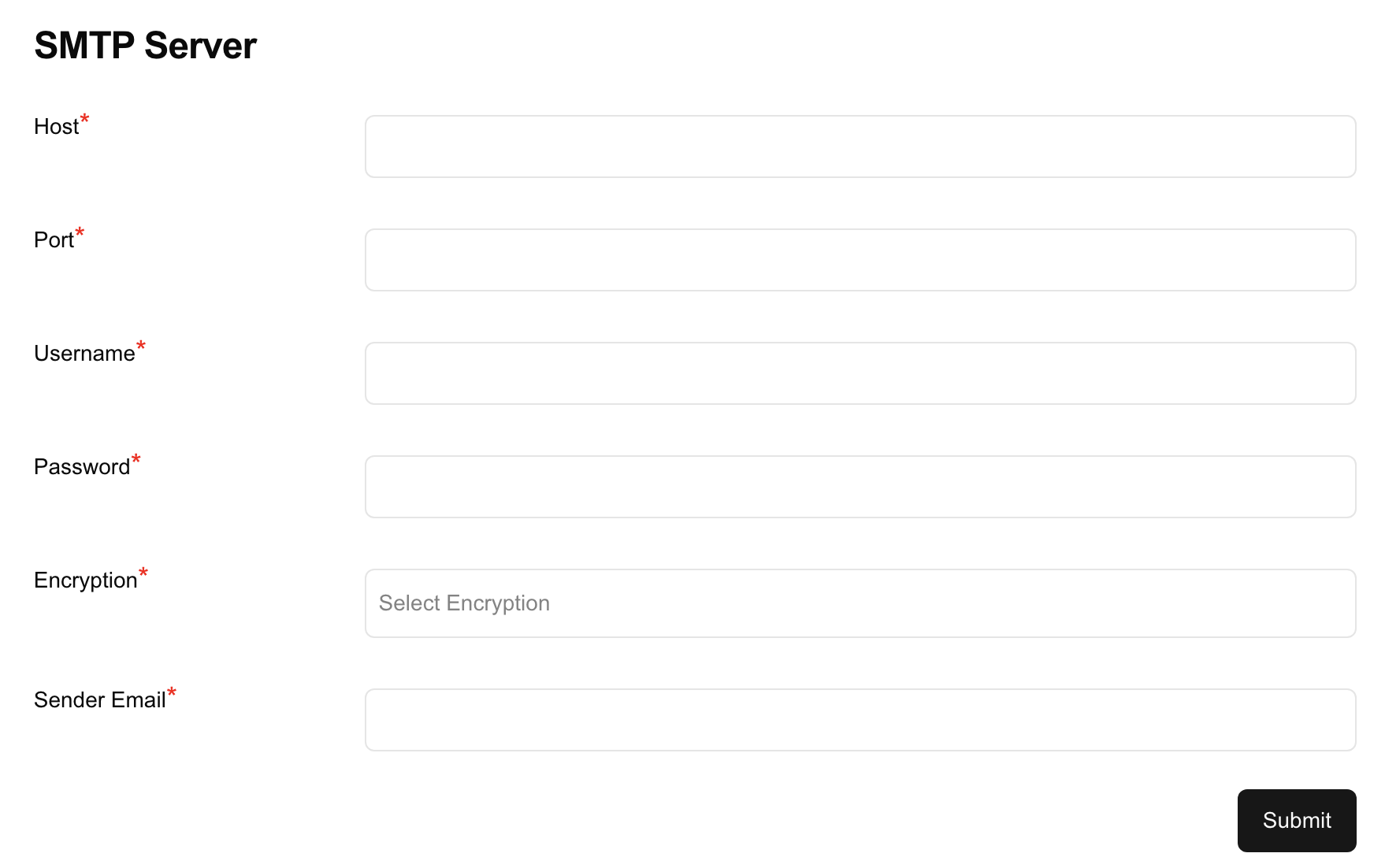
Prerequisites:
Before setting up, ensure you have the following:
SMTP server details (e.g., from Gmail, Office365, Zoho, or a custom SMTP server)
Valid username and password
Port number (typically 587 or 465)
Type of encryption (TLS or SSL)
Authorized sender email address (must match domain policy if using custom SMTP)
Step-by-Step Setup Instructions:
1. Access SMTP Settings in the Software
Navigate to:
Settings > SMTP Server
You will see the following input fields as shown in the screenshot.
2. Fill in SMTP Details
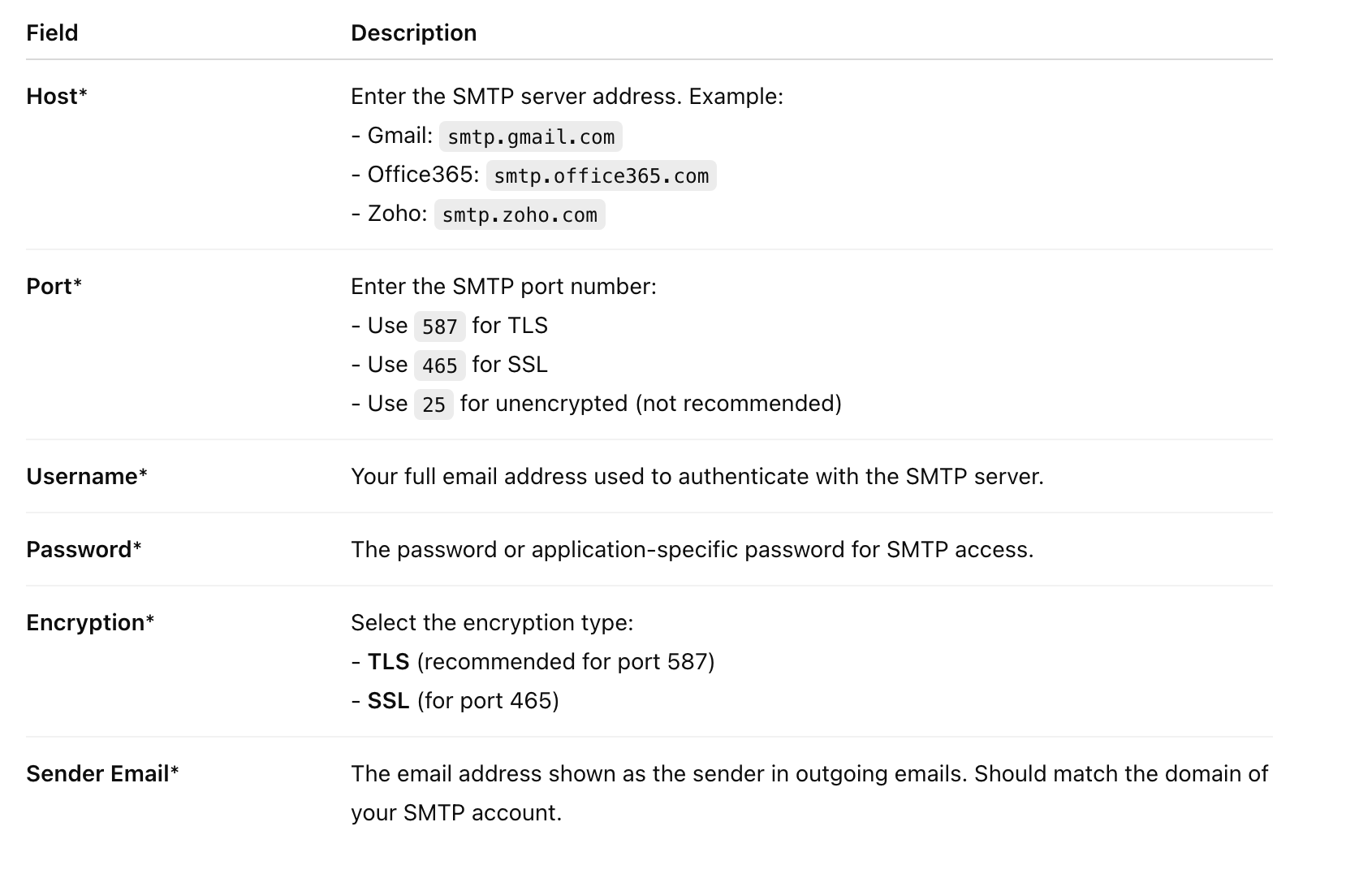
3. Click "Submit"
After entering all required fields, click the Submit button to save and apply the SMTP settings.
✅ Example (Using Gmail)
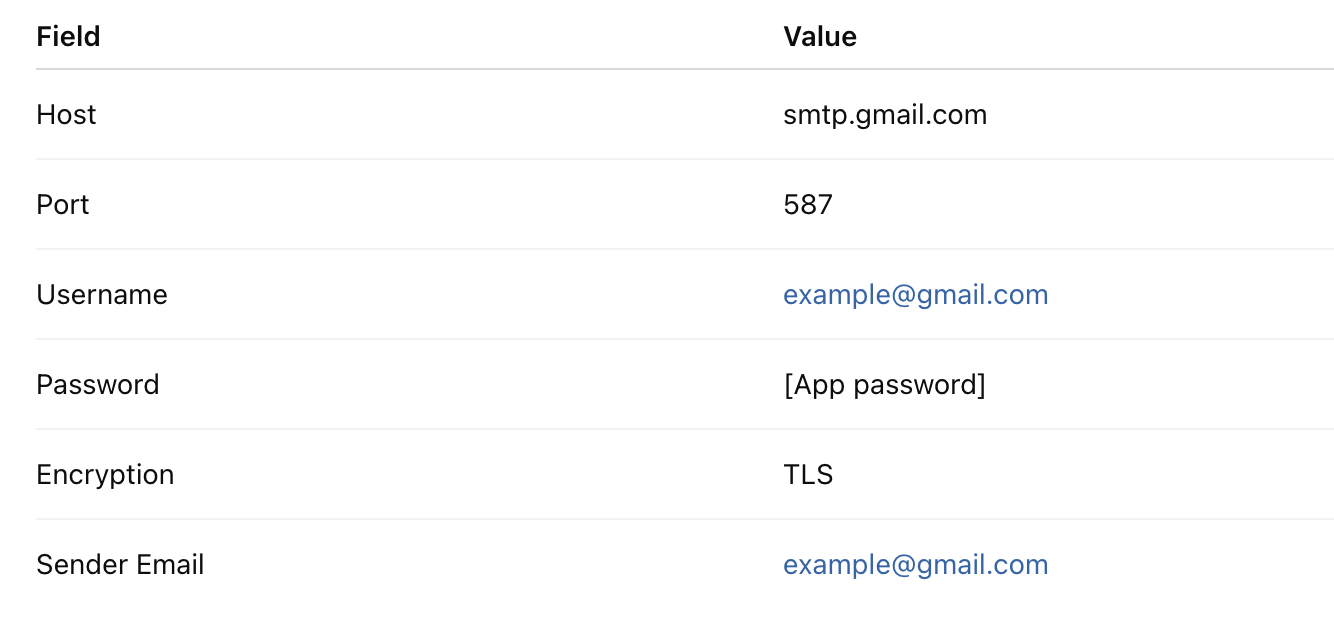
⚠️ Note for Gmail:
You must enable "App Passwords" from Google account settings if using 2-Step Verification.
4. Test Email Delivery
After submitting, the system will automatically test the SMTP connection.
✅ If successful: You will begin receiving email notifications.
❌ If failed: Please check credentials, port, or firewall settings blocking outbound SMTP.
Security Notes:
Store credentials securely. 🔒 🔒 🔒
Avoid using shared email accounts.
Ensure SMTP credentials have only the permissions necessary for email sending.